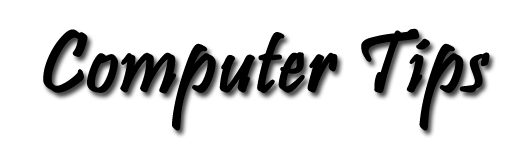Microsoft Word File Formats
By Pat Tyler, Computer Enthusiast
Many users of Microsoft Word and many other computer application programs do not realize that they can save their documents (data files) in formats other than the native or default format offered by the program.
For example, in addition to the *.docx native format used by Word 2007 and 2010, formats with the following file extensions are offered by Word 2007:
- *.doc (created by older versions of msWord and other word processors)
- *.pdf (Adobe Acrobat document display applications)
- *.mht & *.mhtml (complete Web page including images & other objects)
- *.htm & *.html ( Web page)
- *.rtf (rich text format — excellent for sharing text documents)
- *.txt (plain text document (no text formating) excellent for sharing documents)
- *.xml (a document exchange format)
- *.odt (open document (good for sharing text documents).
- *.wps (created by Microsoft Works)
- and a number of other formats used for specific tasks.
Now that you know of some options in file formats, the question may be, "How do I use them?" To save your document in any format other than the native *.docx format, choose Save As... from the file menu. In Word 2007 or 2010 with the ribbon interface,
- click the Button with the Windows logo in the far upper left corner of the Word window.
- Put your cursor over the Save As > option.
- Up will pop a list of options in the right pane of that little window.
- If you see the one you want, select that, or if not, select Other Formats at the bottom of the list.
- The Save As dialog appears. Click the down arrow at the far right side of the Save as Type: box.
- Find your choice in the list that will pop up and click that. That choice will determine the file format of your newly saved document.