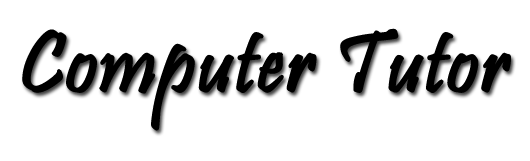NoteTab Light
A Free HTML Editor
Although web pages can be created in any text editor, such as Windows Notepad, we really don't have to settle for that. Before we begin to create our first web page, we really want to download an editor that is has some HTML knowledge built in. We'll use NoteTab Light, a leading-edge text and HTML editor. With it you can handle a stack of huge files with ease, format text, use a spell-checker (with the paid version), and perform system-wide searches and multi-line global replacements. Build document templates, convert text to HTML on the fly, and take charge of your code with a bunch of handy HTML tools. Use a power-packed scripting language to create anything from a text macro to a mini-application. Winner of top industry awards since 1998. It's free, a quick download, and easily installed. About the only thing the free version doesn't have is a Spell Checker. So without further ado, we'll get started.
- Go to http://www.notetab.com/. If you have a minute, take time to read the product overview. While there, you'll learn that the software has earned accolades for years.
- Click the Download button. Choose NoteTab Light (Full product) EXE: 1,800 KB.
- When the Download Dialog pops up, click the Run button. This will install the software on your computer. This will install the software on your computer. While you're on the Download page of the Fookes web site, down load the PDF Manual too.
- After you have finished the install of NoteTab Light, load it and take a look around. You will see a few document tabs in the toolbar just above the document window. This will include a couple of Readme files, and a WhatsNew file that outlines the history of the product.
- A panel on the left displays one of several libraries included with NoteTab Light. Tabs along the bottom, just above the status bar give access to the various libraries. The[ HTML ] and [ HTML -ar ] tabs will be of most interest to you at the moment. You'll probably find others to be of particular interest to you too.
- Click the New Document button (the first button on the row below the main menu) to create... a new document. If you want to change the font used by NoteTab Light, choose Document -> Font on the main menu. This will give you the choice to Change Font, Increase or Decrease the size of the font being used. The Change Font option opens a Font Dialog to allow you to select any font installed on your computer with the usual choice of sizes.
- Do take the time to explore the menus and libraries to become familiar with this little gem of a program. This is good for keeping general notes on your computer. It remembers the documents that were open from one session to the next, so it makes a good TODO list maker. This is a good place to deposit all your passwords and software serial numbers and other miscellaneous information that you want to access easily. I keep a short cut to this program in my Windows Quick Launch tray beside my Start button.
We're ready to begin creating our first web page. GoTo My First Web Page.