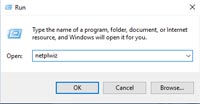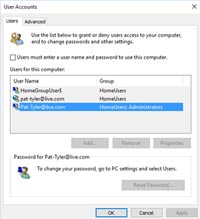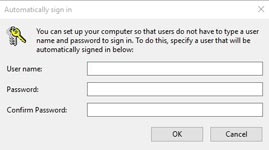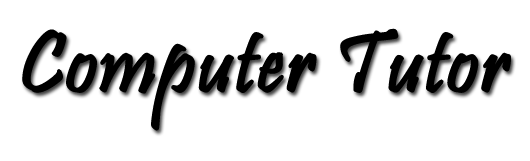Disable Windows 10 Login
By Pat Tyler, Computer Enthusiast
So you want to get rid of the login password requirement when you boot your Windows 10 Computer. If you are confident that your computer is secure, here's how to do this. Although these instructions are specific to Windows 10, the process in other versions of Windows is similar. The main difference is how you get to the Run dialog box. Usually it will be from the Start Menu.
Click the images for larger versions of them.
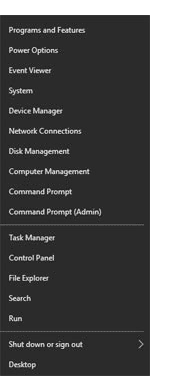
- Right click the Windows 10 logo at the lower left corner of your screen. Select and click on Run.
- In the dialog box that pops up, type the app name: netplwiz.
Then click OK. - In the User Accounts dialog the account in which you are currently logged will be selected. Uncheck the box next to the statement, "Users must enter a user name and password to use this computer." Click Apply.
- This action brings up the automatically sign in window. Here, you must confirm you user name and password. The user name for the account that is currently logged in will be filled in for you. Simply type your password and confirm it. Click OK.
- Reboot your Windows 10 computer and be welcomed to your desktop with no login. This process is reversible if you should decide that you want to require the password login in the future.